Command Line Parameters
Bandizip (Bandizip.exe) and its console application (bz.exe) support the following command line parameters:
# Bandizip.exe <command> [<switches>...] <archive> [<files>...] [<path_to_extract>]
# Bandizip.exe <bcommand> [<switches>...] [<files>...]
<archive>
Perform the default task specified in Settings. (Usually open an archive.)
<command>
| a | Add files to archive |
| x | Extract files with full paths |
| t | Test integrity of archive |
| d | Delete files from archive |
| c | Create new archive (Overwrite existing one with the same name) |
| cd | Display “New Archive” dialog box |
| rn | Rename files in archive |
| l | List files from archive (Only available on bz.exe) |
| /cmdfile | Read command lines from specified file |
<bcommand> Batch Commands
| bc | Compress multiple files/folders with the name of each. If existing archives have the same name, (archive-name) (2), (archive-name) (3) … are created. If a destination folder is not specified, the archives are created in the folder where each of the original files exists. |
| bx | Extract files from multiple archives to a destination folder. If a destination folder is not specified, the files are extracted to the folder where each of the archives exists. |
| bt | Test integrity of each archive. |
<switches>
<switches> (Only available on Bandizip)
| Compress and email | |
| -target:dlg | Display a dialog box asking to specify a destination folder, and extract files to an archive-name folder in the destination folder. If any folder is specified with -o, it is the default folder of the dialog box. |
<switches> (Only available on bz.exe)
| -list:v | When using command l, show the detailed information of the files. |
| -list:s | When using command l, show only the names of the files. |
| -consolemode:ansi | Save output txt file in ANSI. |
| -consolemode:utf8 | Save output txt file in UTF-8. |
Examples
Open archive
Bandizip.exe sample.zip
Create new archive (Overwrite existing one with the same name)
Bandizip.exe c c:\sample.zip c:\src\
Bandizip.exe c c:\sample.zip c:\src1\ c:\src2\
Add files to archive
Bandizip.exe a c:\sample.zip c:\src\sample.txt
Bandizip.exe a c:\sample.zip c:\src\sample1.txt c:\src\sample2.txt
Bandizip.exe a c:\sample.zip c:\src\*.txt c:\src\*.jpg
Delete files from archive
Bandizip.exe d c:\sample.zip sample.txt
Bandizip.exe d c:\sample.zip *.txt
Bandizip.exe d c:\sample.zip *.tmp *.bak
Extract files to destination folder
Bandizip.exe x -o:c:\dest\ c:\sample.zip
Add files to archive, set password as Passw0rd, overwrite existing files without prompt, and close the dialog box
Bandizip.exe a -y -p:Passw0rd test.zip c:\src d:\src
Extract files from multiple archives to one folder
Bandizip.exe bx -o:c:\dst a.zip b.zip c.zip
Extract files from multiple archives to a destination folder using Extract Here (Smart) feature
Bandizip.exe bx -o:c:\dst -target:auto a.zip b.zip c.zip
Compress multiple folders (a, b, c) with the name of each folder (a.zip b.zip c.zip)
Bandizip.exe bc a b c
Specify top-level folder of archive
Bandizip c -root:top test.zip abc.txt
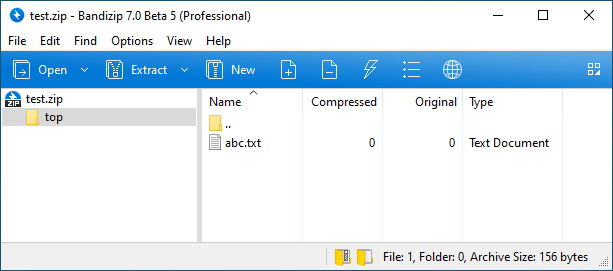
(bz.exe) Create new archive
bz c test.zip test
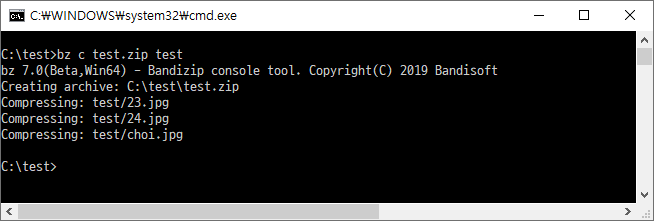
Rename files in archive
Rename abc.txt to xyz.txt
Bandizip rn test.zip abc.txt xyz.txt
Rename in subfolder abc.txt to xyz.txt
Bandizip rn test.zip sub/abc.txt sub/xyz.txt
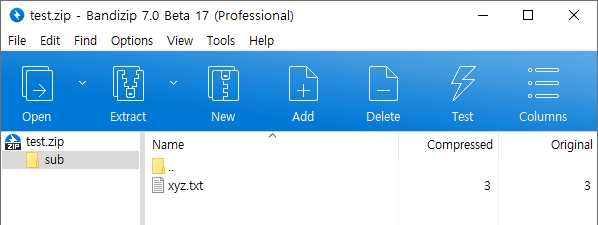
Rename AAA.txt to XXX.txt and BBB.txt to YYY.txt
Bandizip rn test.zip AAA.txt XXX.txt BBB.txt YYY.txt
Extract files using wildcards
Use wildcards in filenames to extract files or to test archives
Bandizip x *.zip
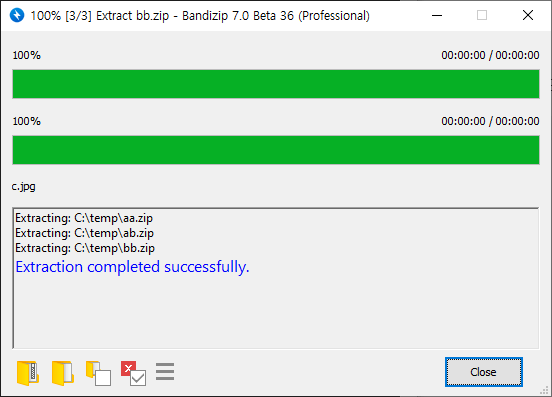
Bandizip t ABC??.zip
Compress multiple folders individually
Compress folders with the name of each, and create the archives in the destination folder
Bandizip bc -aoa -o:d:\backup c:\src\folder1 c:\src\folder2 c:\src\folder3
c:\src\folder1 → d:\backup\folder1.zip
c:\src\folder2 → d:\backup\folder2.zip
c:\src\folder3 → d:\backup\folder3.zip
Read and execute command lines from specified file
Save long command lines as TXT file and call it
Bandizip /cmdfile cmdfile.txt
Bandizip /cmdfile c:/test/cmdfile.txt
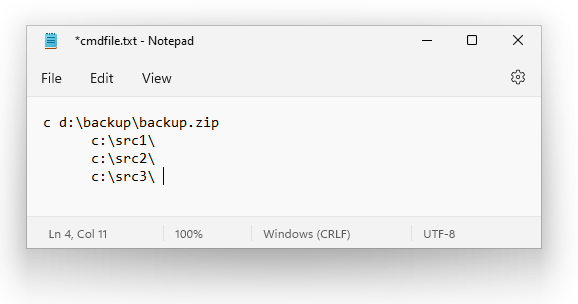
Spaces in pahts
Use quotation marks when specifying long filenames or paths with spaces
Bandizip t "c:\folder name\file name.zip"
Bandizip x -o:"c:\out folder\" "c:\folder name\file name.zip"
Extract specified files only
Use filenames or wildcards to specify files you want from archive
Bandizip x sample.zip test.txt
Bandizip x sample.zip a.txt b.txt
Bandizip x sample.zip *.jpg
Bandizip x -r sample.zip *.jpg



